
Delete a Resource Group with a Lock
Here I am spending a Sunday afternoon writing articles to share with the Azure community and as I start to rush through things a bit I notice the dreaded red exc!amat!on mark in my Azure notifications tray. I thought that today, I’d share how I’m just a regular person that rushes through things on occasion. So, I forgot to remove my Resource Lock on my Demo subscription for my App Gateway Resource Group; and now, we will take a quick look at how to do that today!

As you can see above, I usually remember to shut down my compute resources, but what happened here? Well, I learned that I had a Delete Lock on my resource group to prevent just such a thing from happening. So let’s look at how to remove that Lock.
So, here we have the simple Lock:

Browse to your resource group and click on Locks. To add one, click on ADD.
Now, in my case I want to be able to delete resources so I’ll click on Delete way over to the right side. I’m using my tablet today while I’m on the road so my screen is a bit smaller vs those nice monitors at a desk. Let’s delete this resource lock.
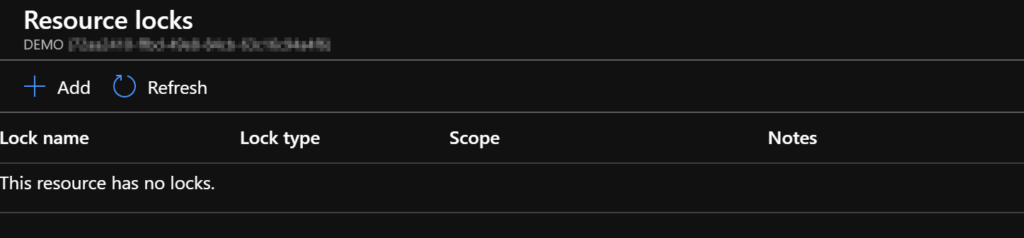
Notice that the resource lock deleted super fast? That’s right. Also check your Azure Notifications try and note that there are no entries here about creating or deleting your resource lock. Just remember that — you have to keep track of your locks on your own.
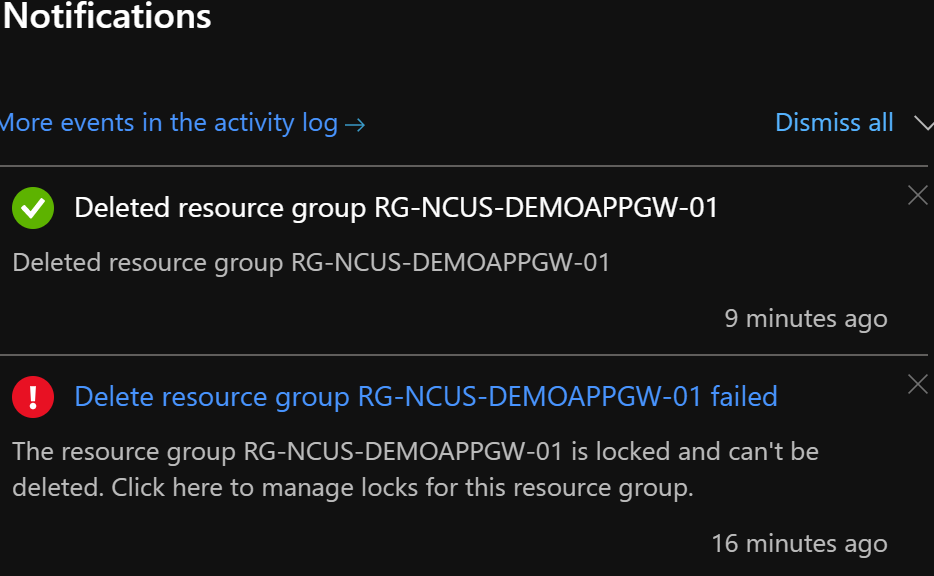
If you remove the lock from your resource group, you have to remember to put it back on after you delete the resources and you’re ready to lock it back up for regular usage.
Have fun when you’re learning in Azure, and remember to lock things up!