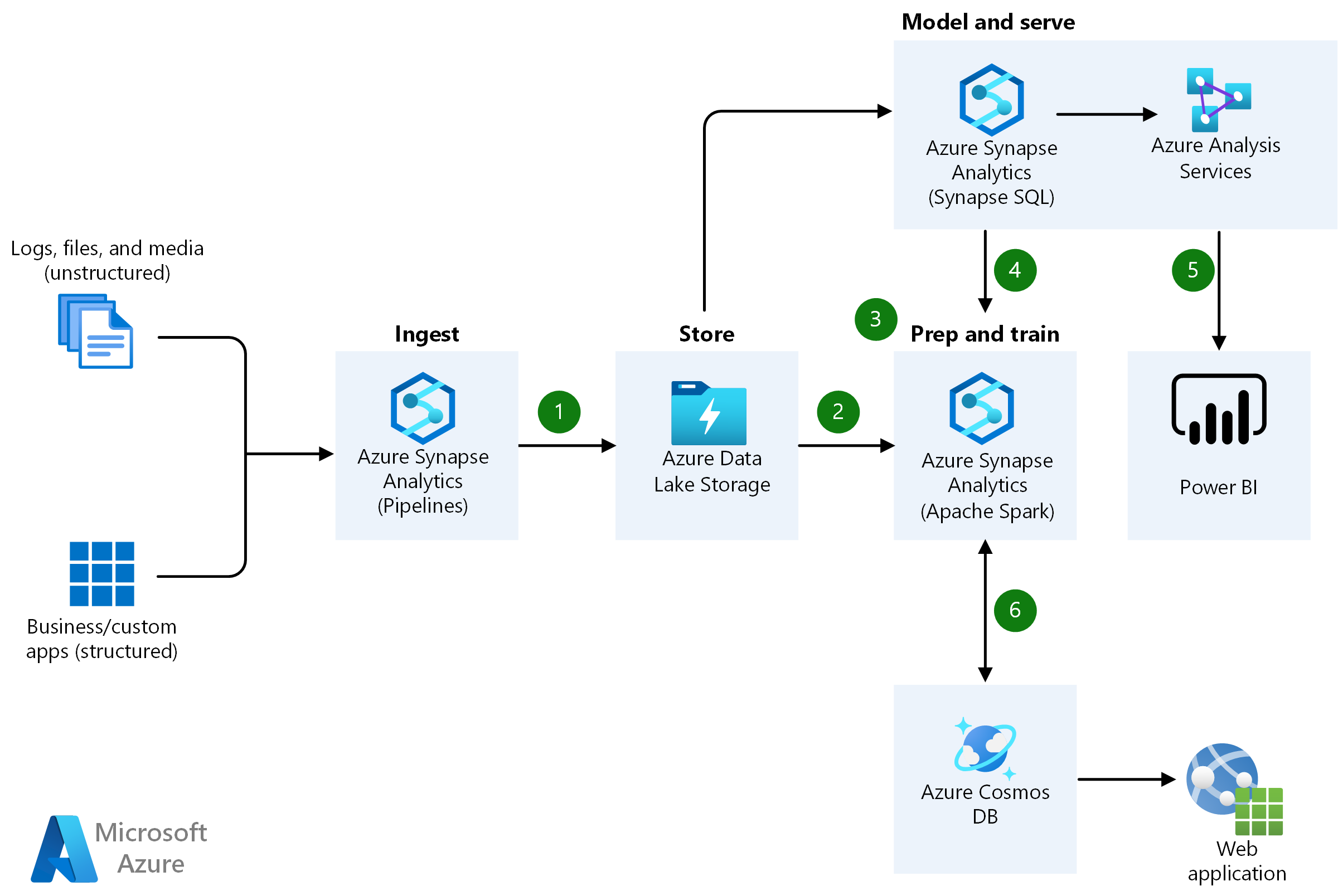
Azure and Microsoft 365 Visio Icons
A challenge that every organization faces is creating, and updating documentation, including accurate and professional looking diagrams. Whether your software of choice for diagramming is Visio, or other tools, the Microsoft icon packs are the standard to use in these documents.
Clients often ask me how they can produce documents to the same standard and keep the ball rolling. Today, let’s take a very quick look at this ‘not so secret weapon’ — where to get Microsoft Azure and M365 icon packs to help the journey along.
There are so many great free and paid tools to do diagramming available now, but I choose to use Microsoft Visio for standard format, ability to export high quality images, and ease of edits and updates.
With Visio, it’s very simple to update or add new icon packs:
- Download the icon pack of your choice.
- Unzip the archive and locate .vssx file.
- Copy that file to your local “Documents\My Shapes” folder.
- Re-open Microsoft Visio and locate your new icon title.
- Enjoy your new icons & create some awesome drawings!
To Find the new icon pack once the file is copied over, in Visio:
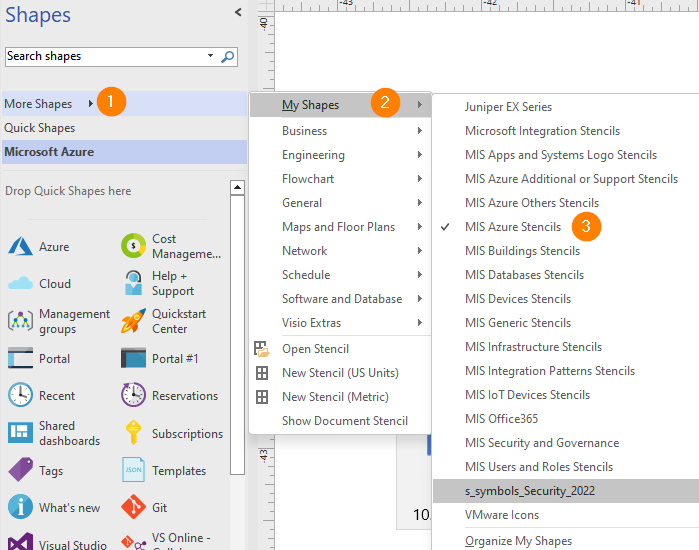
Next, you will see your chosen file / icon pack listed and selected in Visio:
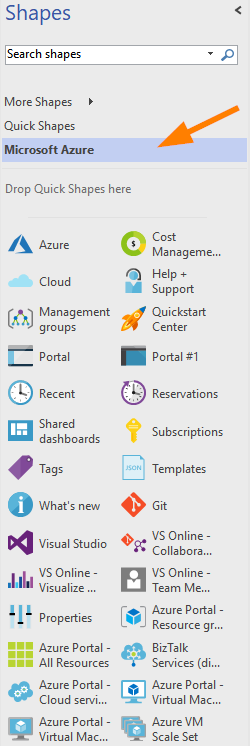
To download current icon versions, Visit the Microsoft Learn reference articles:
Azure: https://learn.microsoft.com/en-us/azure/architecture/icons/
M365: https://learn.microsoft.com/en-us/microsoft-365/solutions/architecture-icons-templates?view=o365-worldwide
Bonus Reference > Looking for the Microsoft Reference Architectures to get your drawings started quickly?
Check out: https://learn.microsoft.com/en-us/azure/architecture/browse/