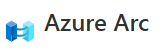
Adding Layers of Azure – Azure Arc – Manage Hybrid and Multi-Cloud
Azure Arc extends Azure management across your hybrid and on-premises environments, extends to multi-cloud, helps to manage deployment to nearly any infrastructure, and simplifies complex infrastructure environments. In short, Azure Arc allows you to use Azure services and management tools to manage your complex distributed infrastructure environments.
Today, we’ll take a brief look at Azure Arc and how this offering can help you to make a complex hybrid environment a little bit easier to manage. By unifying management and making it easier to manage your servers – no matter where they are located! I get really excited about anything can save administrators some time and lower the stress levels even a little bit.
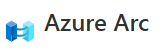
Let’s get started – browse to the Azure portal at https://portal.azure.com and log into your testing or DevTest subscription. I say it often, but please do not do testing in your live production subscriptions. You can get a free 30-day trial with Azure so we can test out these awesome features and services without any risk!
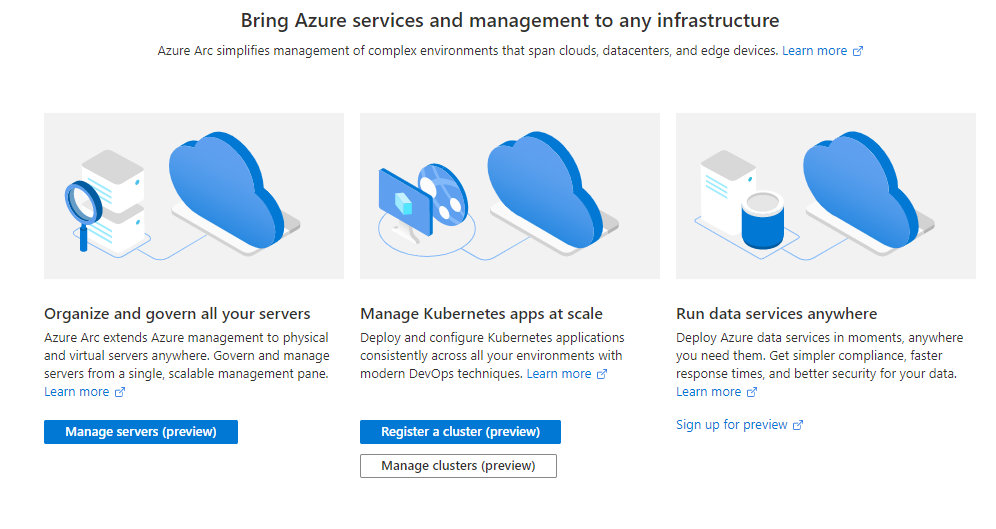
Once you’re logged into the portal, head up to the Search bar at the top and type in “arc”, then select Azure Arc. You should see the Azure Arc landing page roughly the same as above. As you can see, we can do a lot of things with Azure Arc. Today, let’s choose “Manage Servers”.
Now, I’m using a clean test environment so I’ll create a new machine from within Azure Arc:
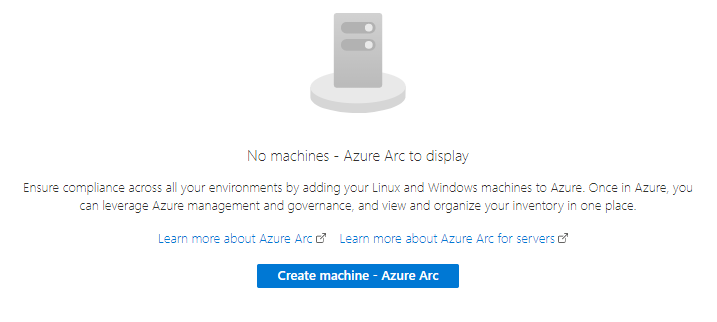
Click on “Create Machine – Azure Arc”.
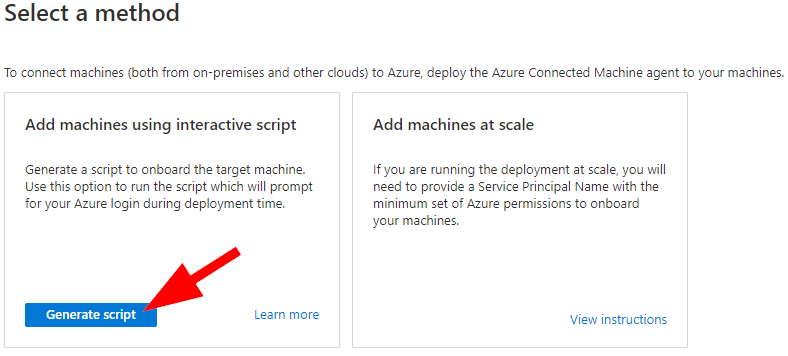
Now here you will notice that we can go two different ways.
First, let’s talk about adding machines at scale — or “Connecting Hybrid Machines”. Said simply — connect your other machines from anywhere using hybrid model. To do this you’ll first need an SPN or Service Principal (Name). If you will be adding hybrid machines into Azure Arc management console….and you should be….take a moment and read up on the requirements here: https://docs.microsoft.com/en-us/azure/azure-arc/servers/onboard-service-principal.
One of the things I really like is how easy this is. Simply create your Service Principal, get the password, then use the quick PowerShell scripts on the link above (same page) to isntall on your Windows or Linux machines. They will then be listed as Non-Azure Machines in your Azure portal now. Amazing!
Alright, now back to Machines inside Azure…..I promise this is easy too!
Let’s click on “Generate Script”. Now you’ll see the Generate Script page:
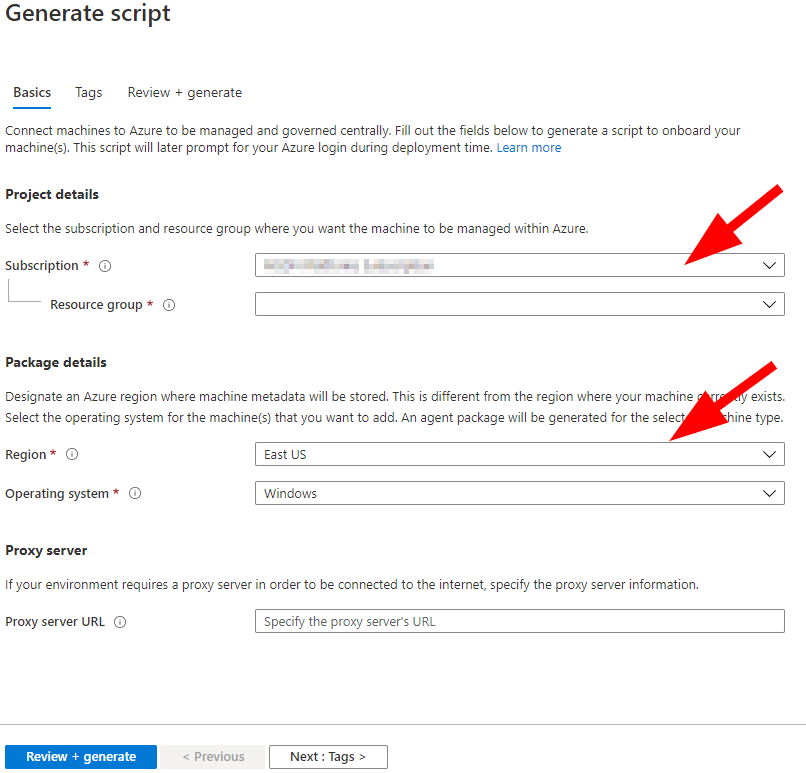
Choose your Subscription and Resource Group, ensuring you select your testing subscription here if you have other options. Under Package Details section make sure you select the Region and target Operating System. You will need to make a script for Windows and Linux systems separately.
If you click on Review+Generate you will be taken to the review tab and I’d like you to look at the Register section. Now, interestingly here we have not actually registered for Azure Arc yet.
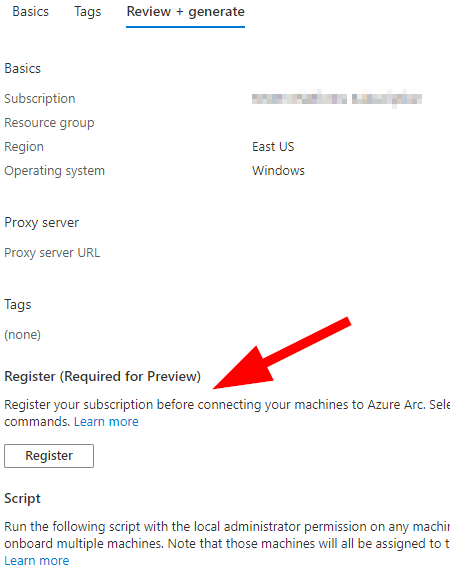
Let’s go ahead and click on Register to get this started. A single click yields some fast results!
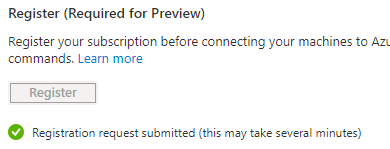
Now, while we wait for the processing to finish, we can go ahead and download the script to run on your systems in other cloud providers or on-premises.
I suggest building a design out first for your planned imported / target non-Azure based systems so that you can utilize Resource Groups to arrange things in a more organized fashion; but then I’m a bit of a stickler.
Go ahead and click on Download to get the following script with your tenant and subscription numbers inserted into it:
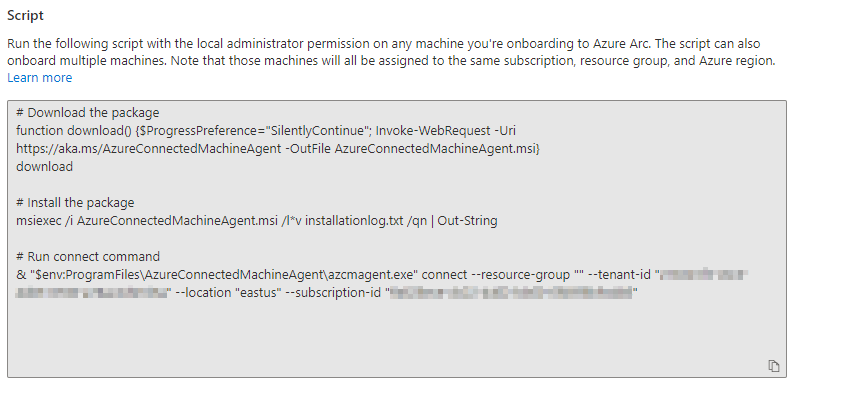
You will notice to add a Windows server into your Azure Arc from anywhere, it simply downloads the agent and installs it with the following parameters:
- Resource Group
- Tenant ID
- Location (Azure Datacenter)
- Subscription ID
You can tweak the install or take it offline to use in different circumstances. Once you have the script, you can now install the agent and join your hybrid machines into Azure Arc by running the script / install.
As a next step in your testing subscription, try creating a few resource groups, a few virtual machines; then running the script as a local administrator on each VM and seeing how they display for you in Azure Arc. It’s so easy!