
Azure Invoices by Email
Today I wanted to talk a bit about getting invoices. It’s great that you can access your previous and current invoices in the Azure Portal, but what about just having it in your inbox? We’ll cover the setup process to make that happen and save you some time.
We’ve covered where to get your Azure invoices for your subscription in a previous article that you can find here: https://azuretracks.com/2020/03/azure-billing-wheres-my-invoice/.
First, log into your subscription. You’ll need to head over to the blade: Cost Management + Billing. Then go to Invoices.
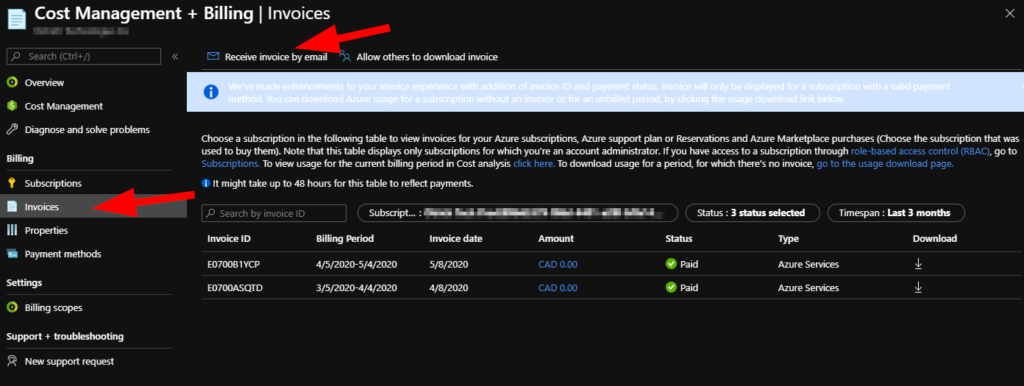
Now, when I went into ‘Receive Invoice by Email’, the first thing I noticed was that the profile email was not correct, it was sent to the lovely onmicrosoft ID associated with an Office 365 tenant in this case.
Let’s go ahead and click on Update Profile and update all your information including the email you’d like to receive the Azure Invoices with.

Once you’re all up to date, let’s click on Email Invoice. Agree to the warning, after you read it full of course.
Click on Configure Recipients near the bottom of this blade now. A new blade will pop up with Configuration options to add email addresses. This is where you will notice that the profile email will automatically receive the invoice now; but you can also add Accounts Payable, or your favourite accountant…whatever you need in your case. Add Recipients as needed and click on Done.
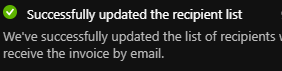
That’s it! You will now receive your next Azure invoice at your listed emails. Enjoy getting that 10 minutes back so you can slowly sip your coffee instead of waiting until it’s cold!