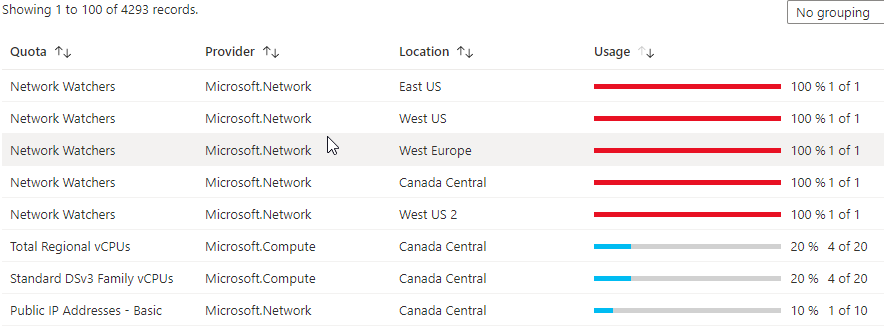
Check your Azure Resource Usage against Limits
In this article we will explore how to find your current usage of network resources against your subscription limits in Azure. This is helpful to both track current usage and plan for future usage. There are three ways to view this data, each with some variance on results; so let’s dive right in and find out about pushing our limits!
Now, the first way to find your usage and limits is in the Azure Portal at https://portal.azure.com. Let’s do things the graphical way first so we can move on to other methods….
Method 1 – UI
First, head to the Azure search bar and filter on Subscriptions. Select Subscriptions and then select your desired subscription to examine. You may have multiple subscriptions so be aware of that part.
Next, in the navigation blade select Usage + Quotas, and enjoy the view!
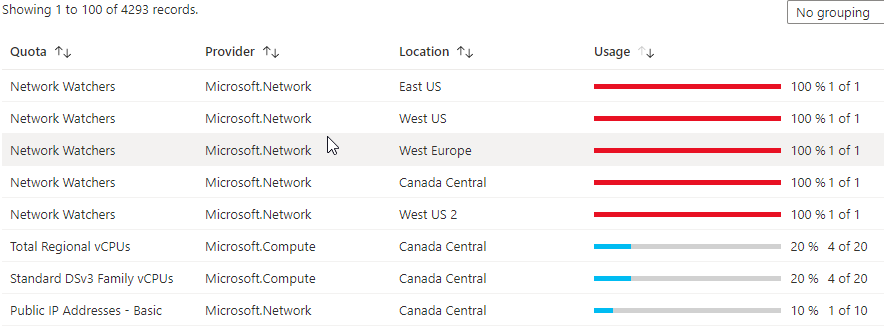
Now, you can see that there are 4293 different resources listed here including compute, storage, classiccompute, etc. Just keep that part in mind here for a moment.
Method 2 – PowerShell in CloudShell
Ok, since we’re already in Azure just head straight into our good friend CloudShell.

Once in the shell loads let’s take the code below and run it:
Get-AzNetworkUsage -Location canadacentral | Where-Object {$_.CurrentValue -gt 0} | Format-Table ResourceType, CurrentValue, Limit
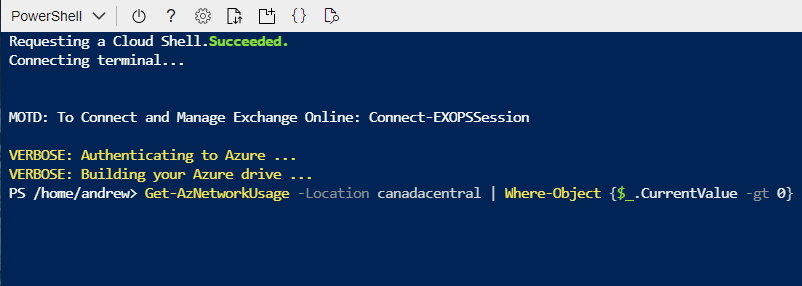
Ok, now when we run this we should see something like the following:
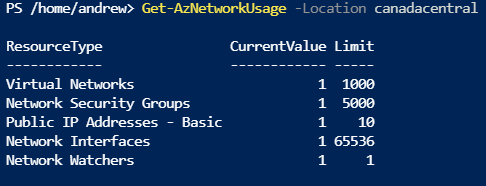
Interesting. There is a lot less to look at here, but we do see the filtered list of only items we’re actually using. Awesome right! Exactly what we asked to see in the PowerShell with $_.CurrentValue -greaterthan 0….to translate a little bit there. I think this is the most efficient way to get our utilized resources in Azure because it filters out all the zero value items.
Method 3 – CLI
Now let’s stay in CloudShell but change gears to a simplified statement:
az network list-usages --location eastus --out table
If we run this we should see a full list with zero values again:
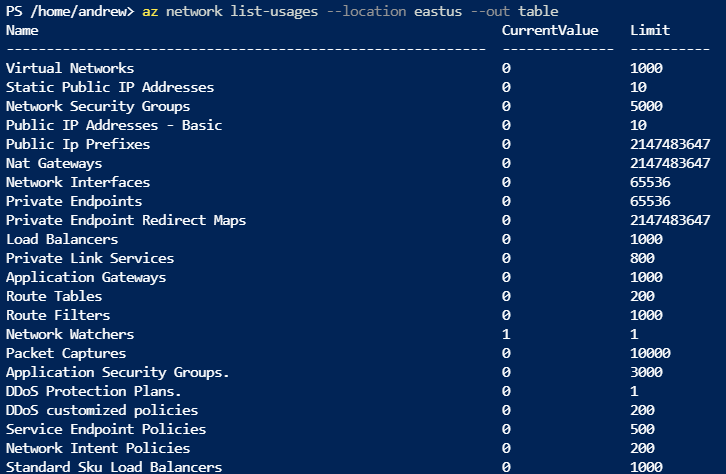
Here we can see that the results are the same, but it does include a full listing of all 4293 resources in the subscription — including the resources that are not currently deployed.
So, with one UI based method and two different ways to code this there are good options available to view the different resources deployed and limits within the subscription. You can expand on this by running the PowerShell as an Azure Runbook and updating a report or even emailing results to keep track if limits are getting into a warning zone. You can extend the logic by looking at values as percentages and adding contextual warnings into your code to make it even more useful.
Thanks for checking out how to Check your Azure Resource Usage against Limits in your subscription!
To learn more about limits in Azure subscriptions check out the Microsoft Docs reference here: https://docs.microsoft.com/en-us/azure/azure-resource-manager/management/azure-subscription-service-limits?toc=/azure/networking/toc.json#networking-limits
For more general information about Azure subscription limits check out: https://docs.microsoft.com/en-us/azure/azure-resource-manager/management/azure-subscription-service-limits